13/01/2025 ,1003 Views
The Huawei Watch Fit 3 is not just a smartwatch; it’s an epitome of innovation designed for the modern lifestyle. With its sleek design, advanced health tracking, and user-friendly features, it’s a be...
Emails are one of the most important forms of communication nowadays. With the volume of emails we receive daily, finding that one specific message can sometimes feel like searching for a needle in a haystack. Gmail’s search function is an absolute game changer, transforming the way we manage our inboxes. It is not just any basic tool; it’s a powerful system designed to help users quickly sift through vast amounts of information and locate the exact email they need, often in just a few seconds. In this article, we will explore how to use Gmail's search function effectively, from basic search techniques to more advanced operators, and even tips for organizing your inbox to get the best results. We will also cover some quick tips to boost your search speed and accuracy, ensuring you never waste time again.
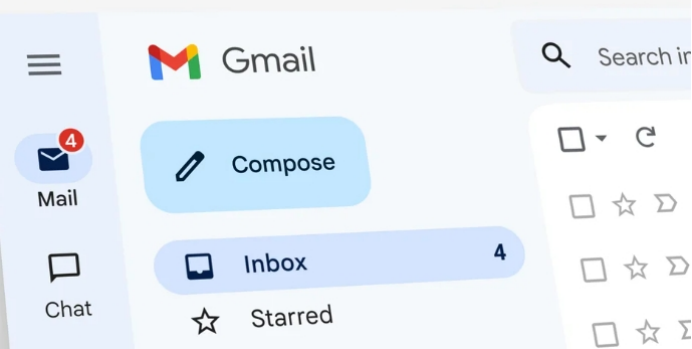
Basic Search Techniques to Find Emails Quickly
The most straightforward way to find an email in Gmail is by using the basic search bar at the top of your inbox. Just type in a few keywords and hit enter. Gmail will display a list of emails that contain those keywords. However, to narrow down your search and make it more effective, there are a few tricks you can use.
Using Keywords and Phrases to Narrow Results
The simplest way to use Gmail's search bar is to type in keywords or phrases that are related to the email you're looking for. For example, if you’re looking for a flight booking confirmation email, typing “flight” or “booking” will pull up any emails containing those words. If you’re not sure of the exact words used, Gmail will still help you find what you're looking for. However, the more specific you get, the better the results will be. For instance, instead of just typing “invoice,” you could add a more specific keyword like the company’s name, such as “invoice from Amazon.” This will help Gmail filter out unrelated emails and give you results that are much more relevant.
Sorting by Date, Sender, or Subject
Gmail allows you to sort your search results by various parameters. If you know the email was from a specific sender or was related to a particular subject, you can simply include these details in your search. For example, you can search for “from:john” to pull up emails from John, or “subject:project” to find all emails related to a project. You can even combine these filters, such as “from:john subject:project” to narrow it down even further. Sorting by date can also be useful, especially if you're looking for emails from a specific time period. Adding the term "before:" or "after:" along with a date will help you find emails sent on or before a certain day.
Advanced Gmail Search Operators for Power Users
If you want to take your Gmail search skills to the next level, using advanced search operators can really help. These operators allow you to refine your search in ways that basic keywords can’t.
Using "from:", "to:", and "subject:" Operators
The “from:” operator allows you to search for emails sent by a specific person. For example, “from:jane” will pull up all emails sent by someone named Jane. Similarly, “to:” will let you find emails you’ve sent to a particular person, and “subject:” helps locate emails related to a specific topic. You can combine these with keywords to narrow your results even more. For instance, “from:jane subject:report” will show all emails from Jane that are related to reports.
Filtering by Labels, Has Attachments, and More
One of the coolest features of Gmail is the ability to filter emails by labels, attachments, and more. If you’ve labeled your emails, you can search for all emails within a specific label by simply typing “label:work.” You can also search for emails that have attachments by adding “has:attachment” to your search. These filters make it much easier to find the emails that are most relevant to you.
Combining Multiple Search Operators
For users who need to perform more complex searches, combining multiple operators is the way to go. For instance, you could combine “from:jane subject:report has:attachment” to search for all emails from Jane that are about reports and include attachments. The more you experiment with these operators, the more powerful and specific your Gmail searches will become.
Organizing Your Inbox for Better Search Results
While Gmail's search function is powerful, organizing your inbox is key to making the most of it. A well-organized inbox will not only help you find emails faster but also ensure that your search results are more accurate.
Using Labels and Folders for Efficient Email Sorting
One of the best ways to keep your inbox organized is by using labels and folders. Labels in Gmail act like folders but with more flexibility. You can assign multiple labels to the same email, allowing you to categorize it in several ways. For example, you could label an email “work,” “important,” and “client,” making it easier to find later. By using labels consistently, you can ensure that Gmail's search will return more relevant results.
Archiving and Starring Emails for Easy Retrieval
If you want to keep your inbox tidy while still having access to important emails, archiving them is a great option. Archiving removes emails from your inbox but keeps them in your account, so they can still be found using search. You can also star emails that are important or need follow-up. Starring emails helps them stand out in search results and allows you to quickly revisit them when needed.
Tips and Tricks to Boost Search Speed and Accuracy
While Gmail’s search function is fast, there are ways to make it even quicker and more precise. Creating custom filters can help you automatically sort incoming emails based on specific criteria, such as the sender, subject, or keywords. Once a filter is set, Gmail will automatically organize those emails for you, which saves you time and ensures better search results. For example, you could set up a filter to label all emails from your boss as “urgent,” so you can easily search for those emails later. Gmail also has search shortcuts that can save you time. You don’t need to type out entire phrases; for instance, typing “is:unread” will show all unread emails, while “label:work” will pull up all emails with the “work” label. These shortcuts are easy to remember and can significantly speed up your search process.

Conclusion
Mastering Gmail's search function can completely transform how you manage your inbox. Whether you're using basic search techniques, advanced operators, or organizing your inbox with labels, archiving, and starring emails, these tools will help you become a more efficient and organized Gmail user. As an extra note, if you're using a device like the Huawei phone, you might be wondering, "can you use gmail on huawei?" The answer is yes, and it works incredibly well. Huawei phones are very popular, secure, and offer a smooth experience when it comes to sending and receiving emails. Plus, with their large memory, managing all your emails and attachments is a breeze. So, if you haven't already, give it a try on your Huawei phone!
13/01/2025 ,1003 Views
The Huawei Watch Fit 3 is not just a smartwatch; it’s an epitome of innovation designed for the modern lifestyle. With its sleek design, advanced health tracking, and user-friendly features, it’s a be...
Copyright © 2023 creativeconfessions.org. All rights reserved.
